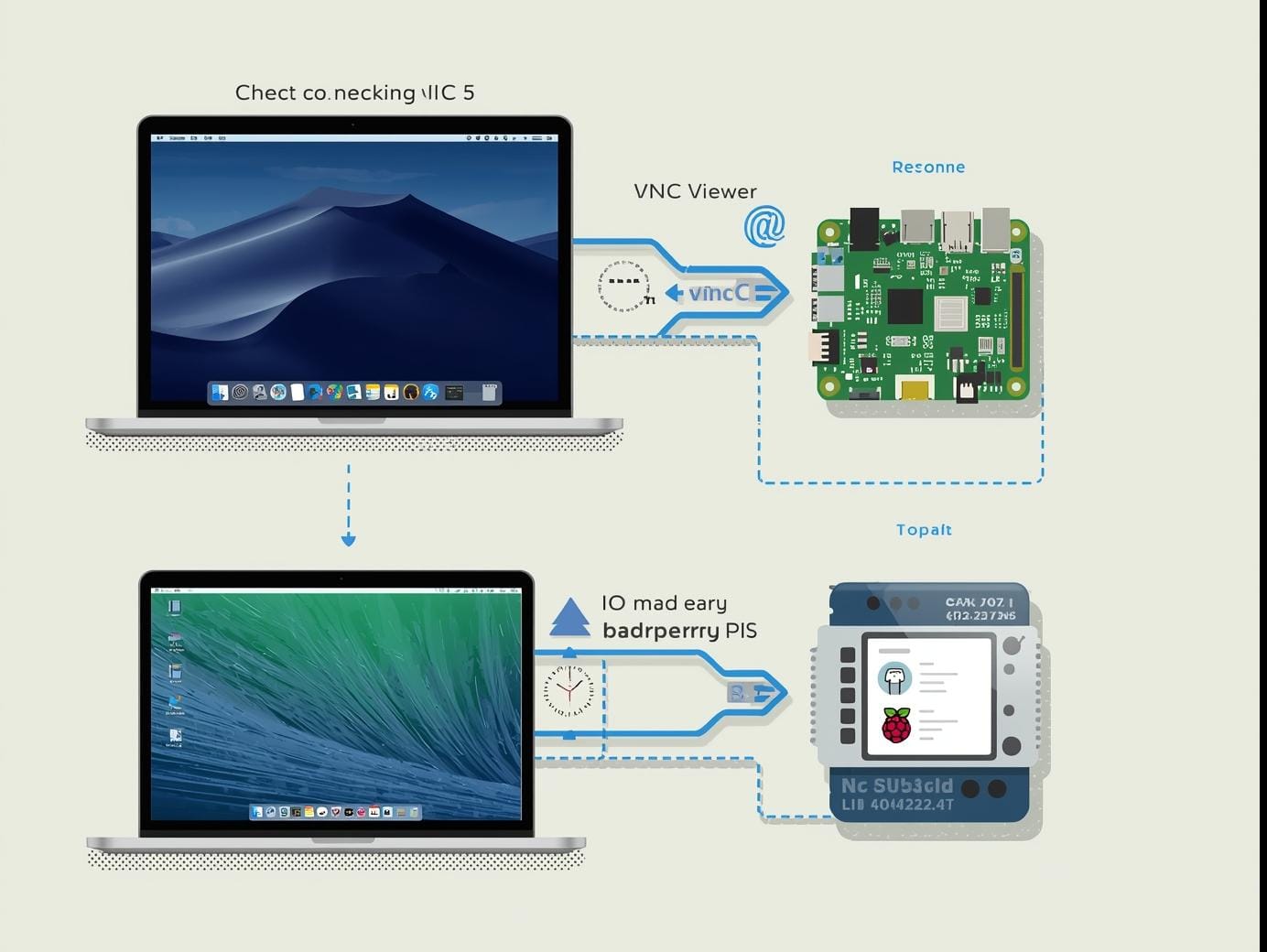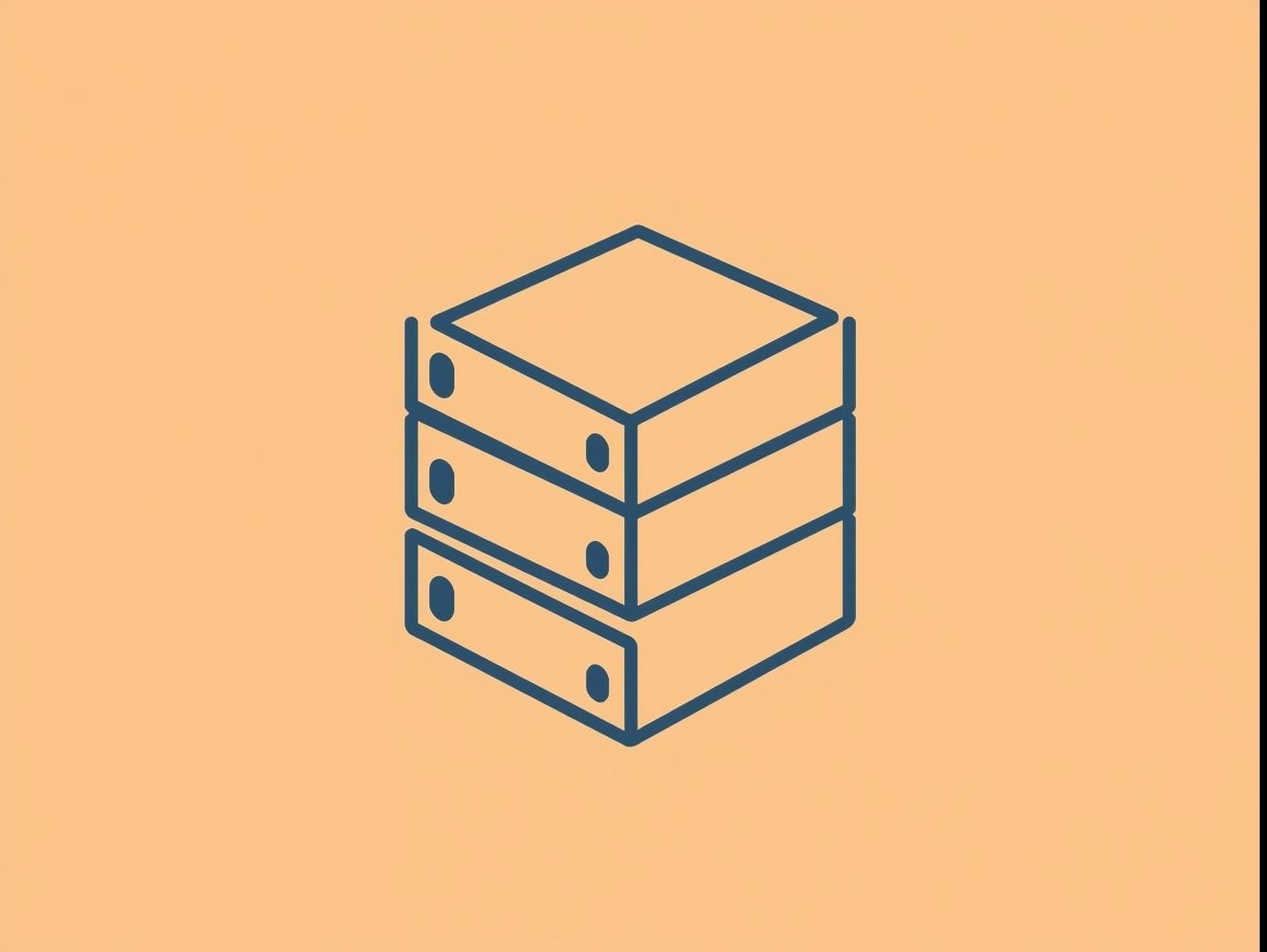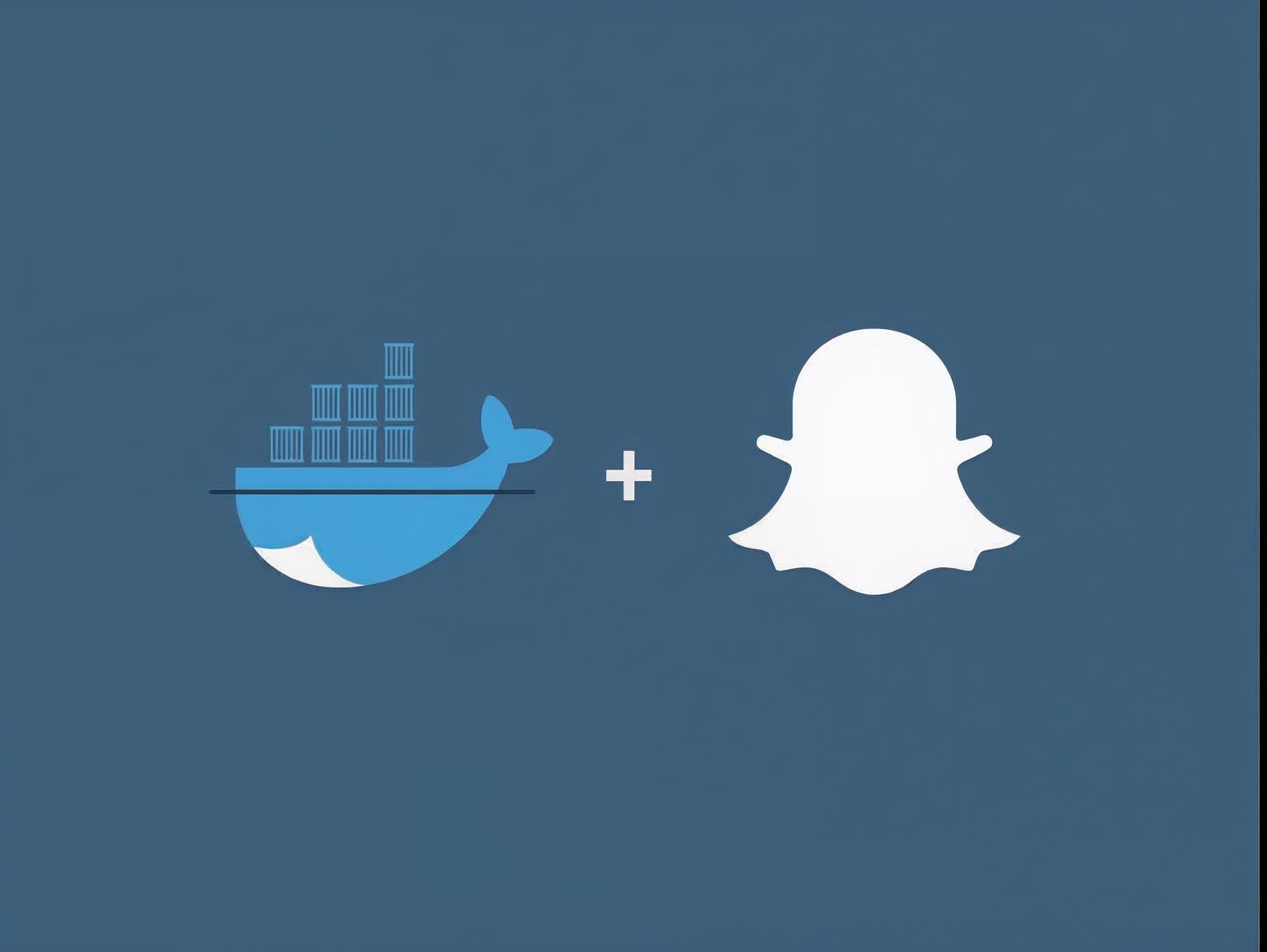There are a few different ways to fix your mistakes on git and Github so this is not a comprehensive list. This is simply the list of commands I use regularly.
Understanding Pointers
This is the best explanation of Git EVER.
Source
Re-clone
Command
GIT=$(git rev-parse --show-toplevel)
cd $GIT/..
rm -rf $GIT
git clone https://path/to/repo
Details
❌ Deletes local, non-pushed commits
✅ Reverts changes you made to tracked files
✅ Restores tracked files you deleted
✅ Deletes files/dirs listed in .gitignore (like build files)
✅ Deletes files/dirs that are not tracked and not in .gitignore
😀 You won't forget this approach
😔 Wastes bandwidth
Clean & Reset
Command
git clean --force -d -x
git reset --hard
Details
❌ Deletes local, non-pushed commits
✅ Reverts changes you made to tracked files
✅ Restores tracked files you deleted
✅ Deletes files/dirs listed in .gitignore (like build files)
✅ Deletes files/dirs that are not tracked and not in .gitignore
Extra Details
Use --soft if you want to keep your changes.
git reset --soft HEAD^
Use --hard if you do not want to keep your changes.
git reset --hard HEAD^
Clean
Command
git clean --force -d -x
Details
❌ Deletes local, non-pushed commits
❌ Reverts changes you made to tracked files
❌ Restores tracked files you deleted
✅ Deletes files/dirs listed in .gitignore (like build files)
✅ Deletes files/dirs that are not tracked and not in .gitignore
Reset
git reset --hard
❌ Deletes local, non-pushed commits
✅ Reverts changes you made to tracked files
✅ Restores tracked files you deleted
❌ Deletes files/dirs listed in .gitignore (like build files)
❌ Deletes files/dirs that are not tracked and not in .gitignore
Destroy for Good
If you mess up, you can always use the reflog to find dropped commits.
git fsck --no-reflogs
Git usually stores deleted commits and branches for 30 days. If you don't want files to last 30 days, then you can force Garbage Collection to clean git by forcing reflog to expire.
git -c gc.reflogExpire=0 -c gc.reflogExpireUnreachable=0 -c gc.pruneExpire=now gc
Recovering a deleted branch
If you delete a branch and you want to recover it, here's how.
This will provide you with a reference of all the places HEAD has pointed.
git reflog
Find the commit you want to recover and get its SHA. Then checkout the branch again.
git branch alias_name 7c2xxCOMMITxSHAxxx
Undo from Github but keep the local files the same
Remove the push from github but leave the local repository intact.
git push -f origin HEAD^:master
Undo a commit and redo
If you accidentally commit, want to undo the commit and keep them unstaged while preserving the files on your disk unchanged, here's how.
Mistakingly commit something.
git commit -m "Something terribly misguided"
Revert the commit and keep the files unstaged.
git reset HEAD~
<< edit files as necessary >>
Make your changes and add the files again.
git add -A
Commit.
git commit -c ORIG_HEAD
Hard Reset to Github
This is one of the most destructive ways of undoing your work. Please be careful with these two commands because there may be no way of going back.
LONGHAND
First review which previous commit you want to revert to.
git log
Paste the hash here
git reset --hard 71c2xxxxxxxxxxxxxxxxxef479
Publish to Github.
git push --force
SHORTHAND
This does the same thing as above. The + means -force.
git push origin +71c2xxxxxxxxxxxxxxxxxef479:master
Renaming Branches
You can rename an existing branch by moving it (-m).
git branch -m existing_name new_name
Simple Script
If you just want a simple bash script to do most of the heavy lifting, try this.
#!/bin/sh
git reset --hard
git clean -f -d
git checkout HEAD