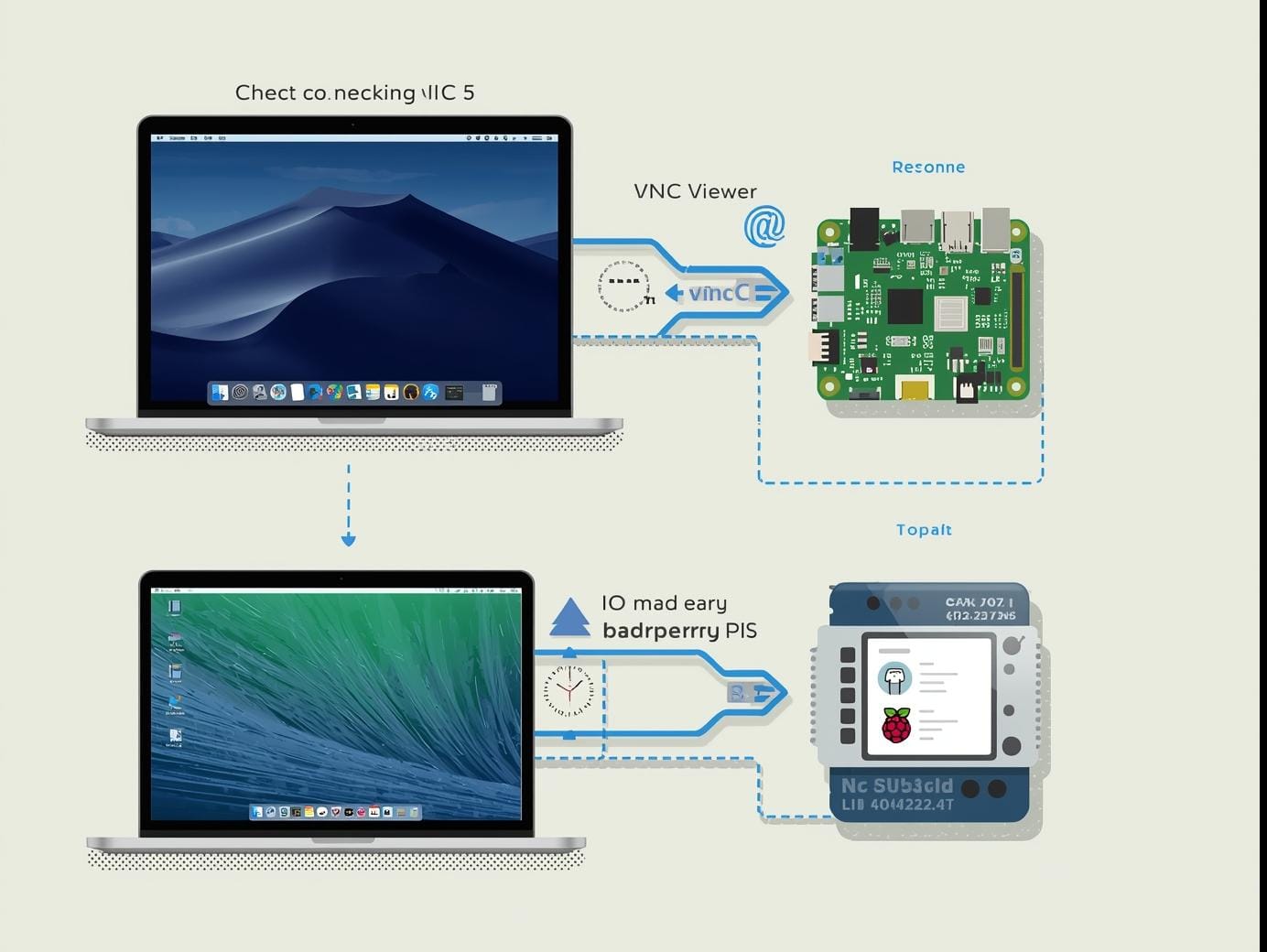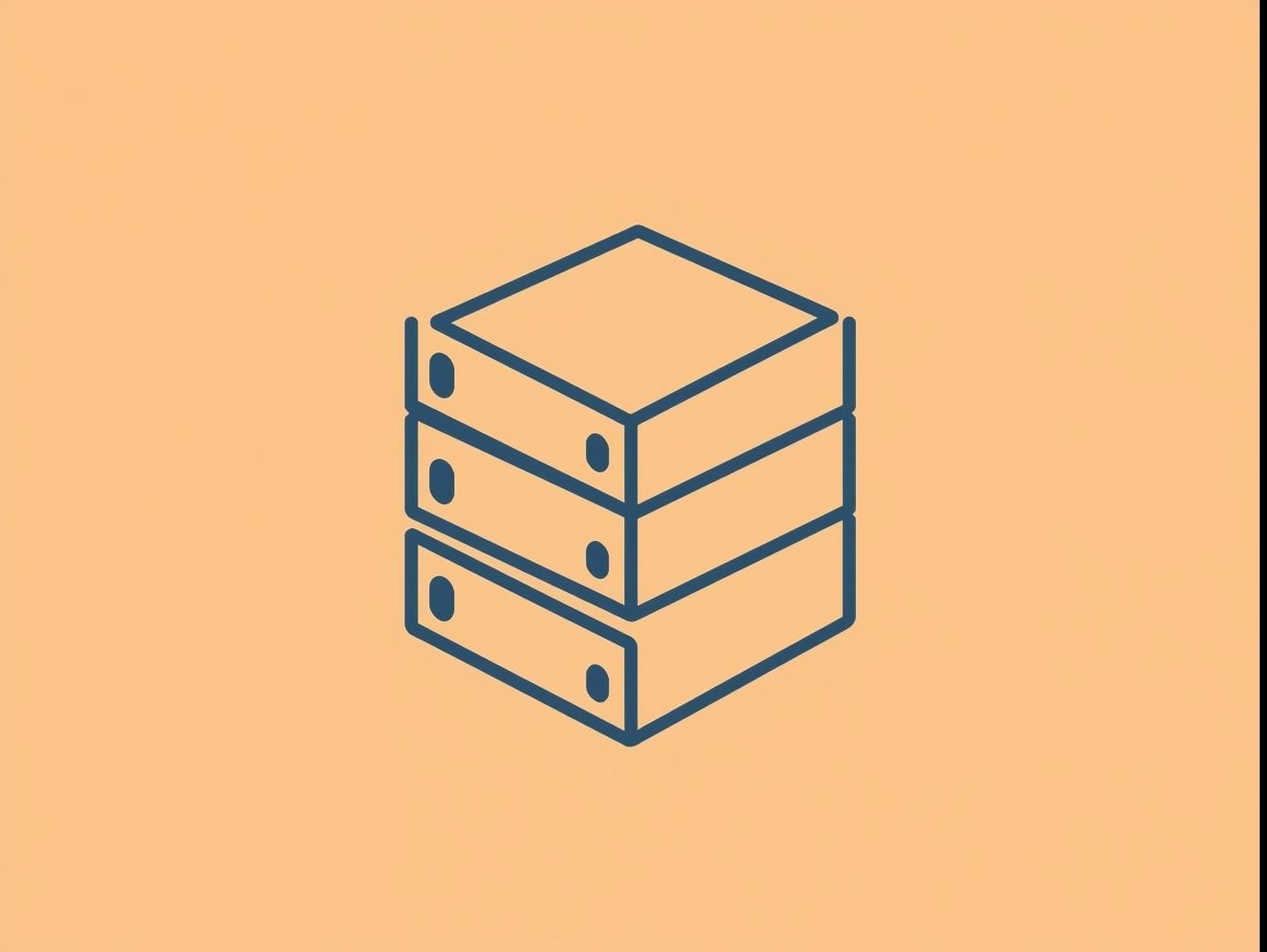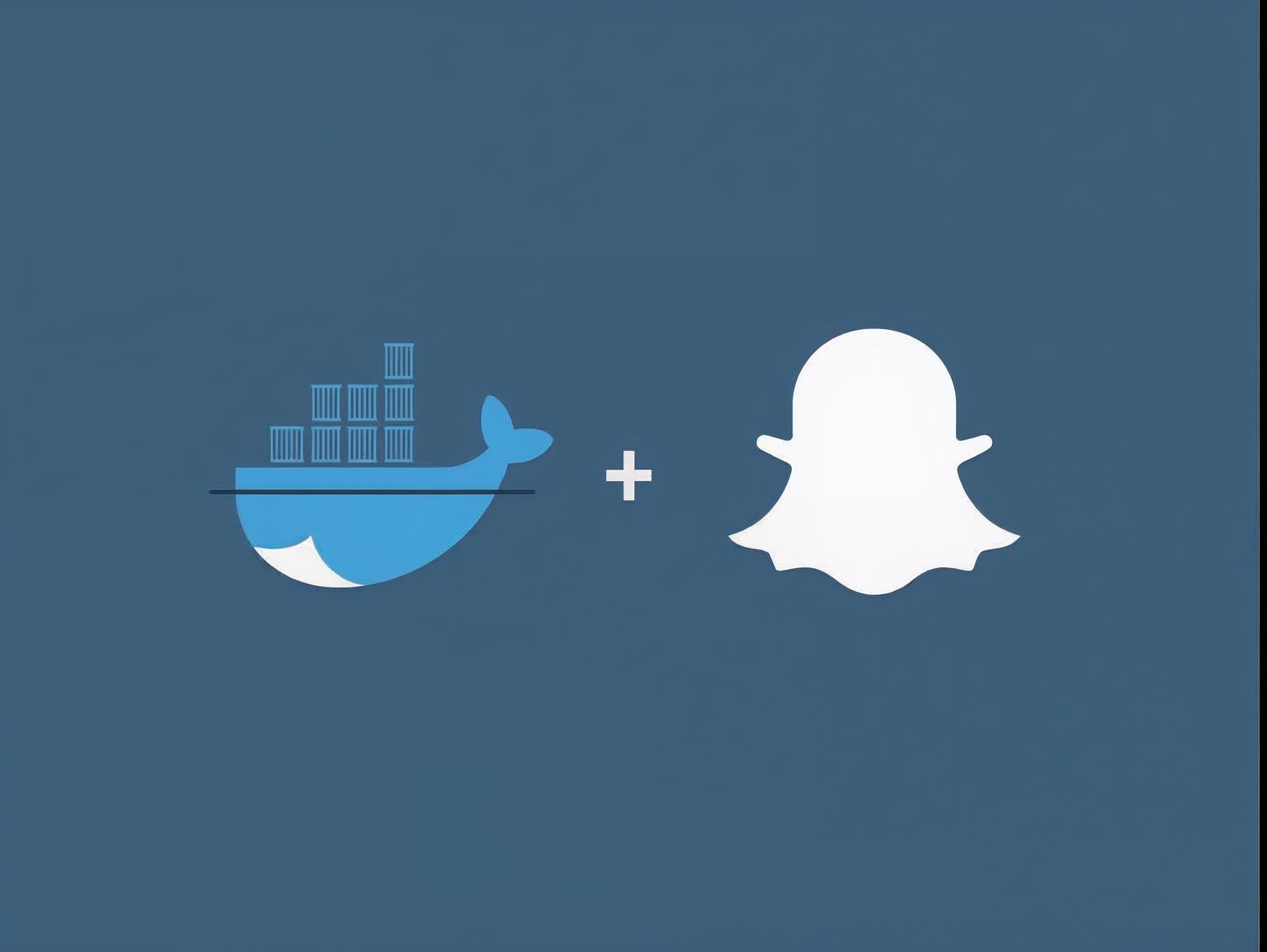There are many ways to install the Amazon Web Service Command Line Client (aka AWS CLI), including using pip package manager, homebrew package manager, or just downloading the raw executables. As a Mac user, I prefer to use Homebrew. Here's how:
Step 1 - Check your version of Python
You will need Python to do your work, but thankfully Mac comes with a version pre-installed. Let's double-check that you have version 2.7 or better.
Within Terminal type:
python --version
You should get a response like this:

Step 2 - Check your version of Homebrew
Before using Homebrew, I try to update it and make sure things are working correctly.
brew update && brew doctor
If you're unfamiliar with Homebrew, read this tutorial.
Step 3 - Install AWSClI using Homebrew
Use Homebrew to install the AWS client toolkit.
brew install awscli

Confirm that you have aws installed:
aws --version

Step 4 - Create a user
The AWS Console makes it super easy to create an account using a browser. You will need to create a user with credentials to configure the AWS command-line client.
Visit the User's section of AWS IAM to create a user with Access Key ID and Access Secret.

Step 5 - Create a default AWS client profile
My other tutorial will show you how to create an AWS client profile so that you can manage your AWS services from within Terminal.
Step 6 - That's it!
You're now ready to get started.