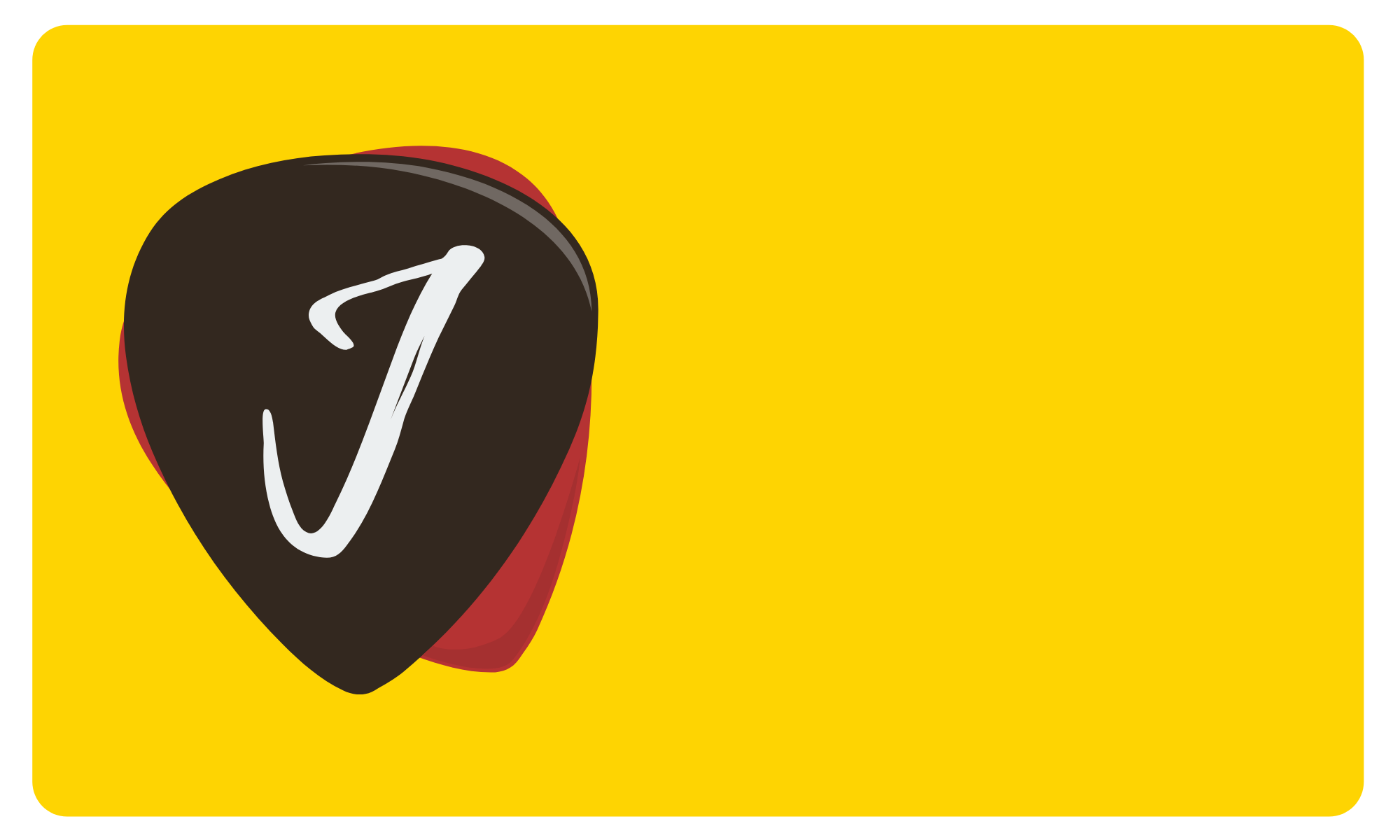I own a Digi 003 that still works with Pro Tools 12, and I wanted to link a Focusrite Saffire Pro 40 so that I can record 16 channels. There's one message board with the answer, but I thought it would be helpful to go the extra mile and show how to connect the two devices through pictures.
Step 1 - Download Focusrite Software
You will first need to visit the Focusrite website, download, and install the "Mix Control" software. Mix Control is unique in that you can configure the hardware to work as a standalone device. This article will show you how to set the Saffire Pro 40 to output eight analog tracks through ADAT.
Step 2 - Configure Saffire Pro 40
Once you've downloaded the Mix Control, the next step is to plug in the FireWire 400 cable to your Mac. I use a Firewire 400 to FW800 cable that you can buy from Amazon. If you own a MacBook Pro, you may also need to purchase a Firewire 800 to Thunderbolt Adapter.
Note: If you own a new Macbook Pro with USB type-c connectors, you the only product that will allow you to connect a FireWire 400 device (through FireWire 800) is OWC Thunderbolt 3 port.
The section highlighted in red is critical. Take note of how the input is analog, and the output is ADAT. This is how we will later connect an ADAT Lightpipe Cable from the production of the Focusrite to the input of the Pro Tools Digi device.
I also went ahead and created a configuration file for you. All you need to do is download this file and import it into Mix Control.
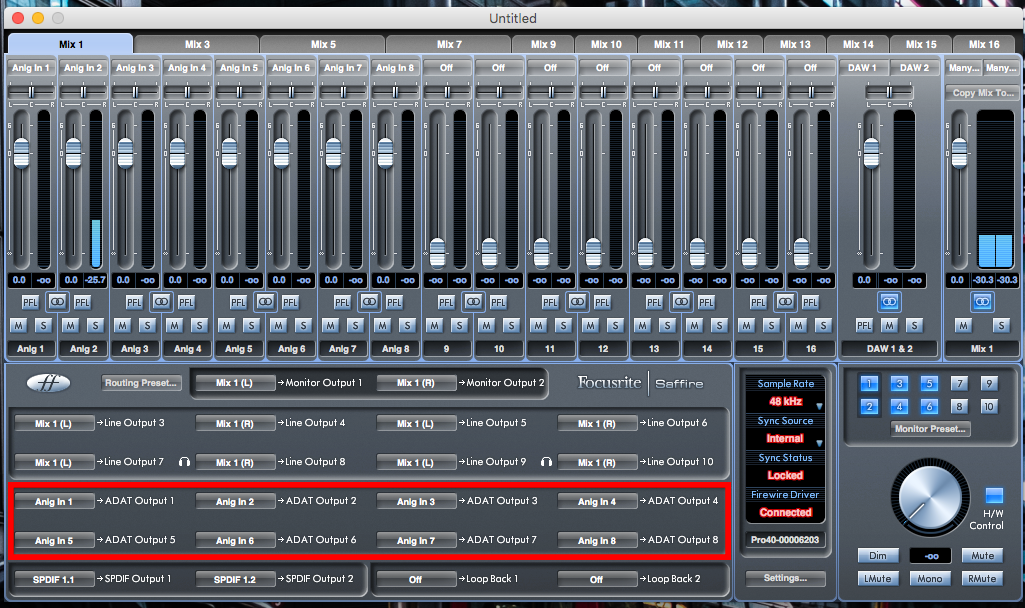
Step 3 - Save Config to Saffire
Once you've configured the inputs to be analog and the outputs to be ADAT, you must go to File menu and select Save To hardware . This will program your Pro 40 device to work in standalone mode.
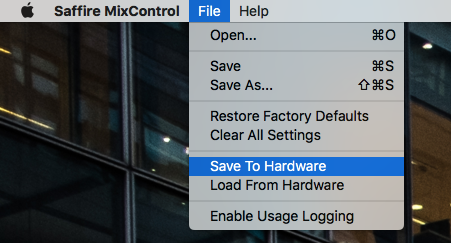
Step 4 - Download Digi 003 Drivers
Substep A
Unplug the FireWire cable from the Focusrite Saffire Pro 40.
Substep B
Download and install the Digi 003 drivers which will allow you to configure your hardware.
Subset C
Plug the Firewire Cable to the Digi 003 device.
Step 5 - Configure Digi 003 Hardware
After installing the Digi 003 drivers and plugging in the FireWire cable, you should see an "Avid 003" icon within your Mac's System Preferences.
![]()
Select the Icon, and you'll see this.
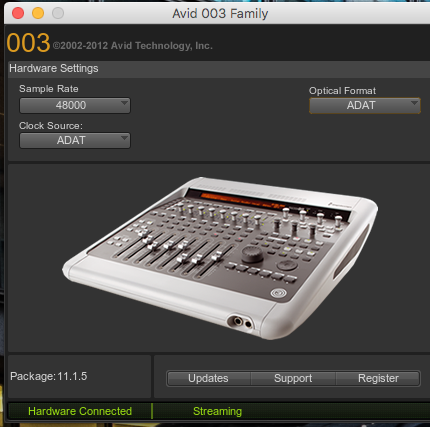
Take notice that the Sample Rate and matches what the configuration within the Mix Control software.
Also, take note that the Clock Source and Optical Format are set to ADAT.
Step 6 - Configure Pro Tools
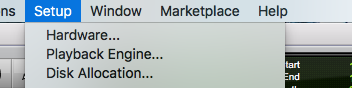
Double-check your "Clock Source" and make sure its set to ADAT.
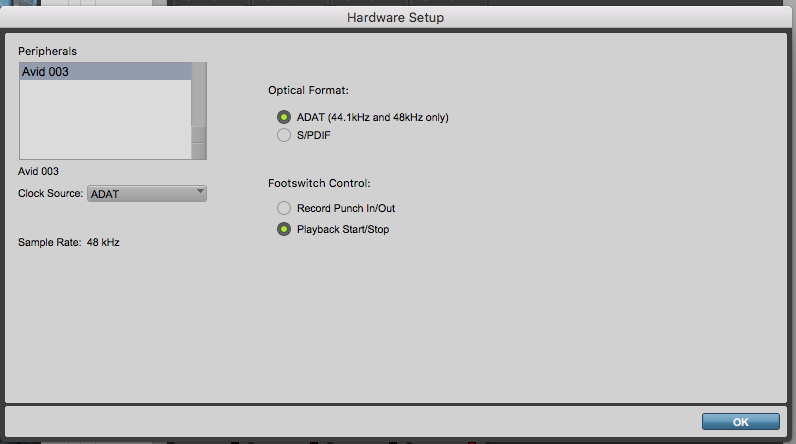
After opening Pro Tools, select Setup > Playback Engine and make sure "Playback Engine" is set to Avid 003.
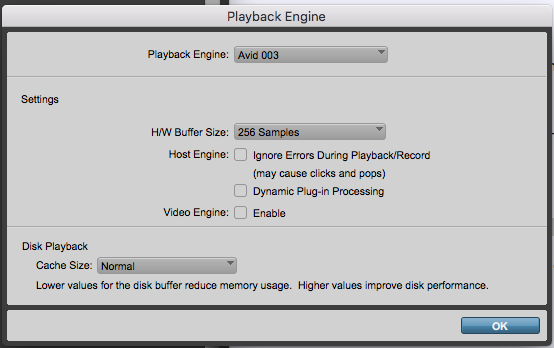
Step 7 - Configure Channels
Recap
So far, you've configured the Saffire Pro 40 to work in standalone mode to allow for "analog in" and "ADAT out." You then set Pro Tools to receive 8 channels from the Saffire Pro 40 using the ADAT Pipeline Cable.
The final step is to set your channel inputs to ADAT to receive the analog signal from the Saffire Pro 40.
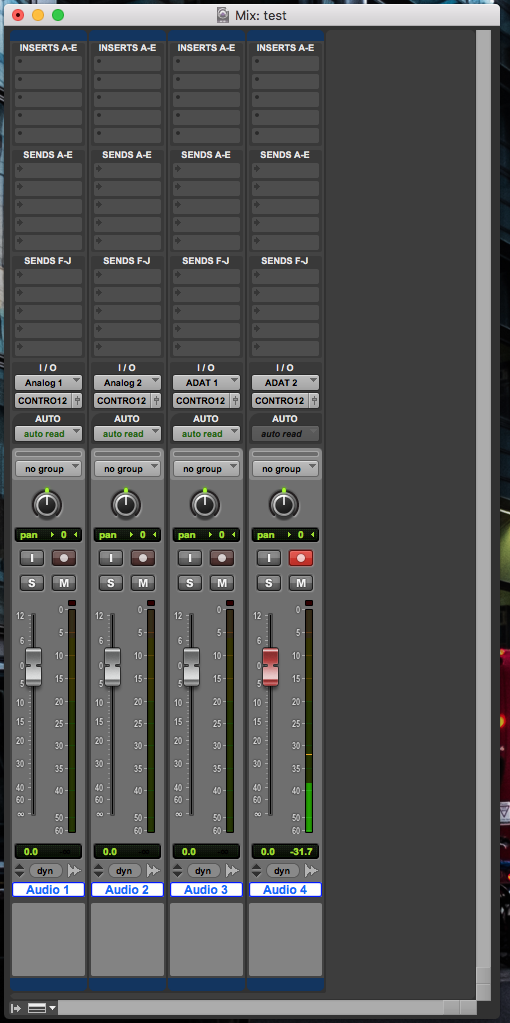
Step 8 - Final Thoughts
I hope this post helps anyone aspiring to record 16 channels.