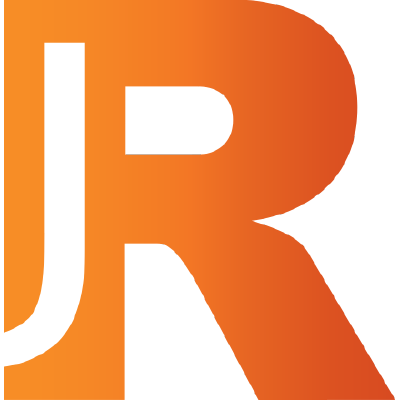The vanilla installation of Jupyter comes with Python pre-installed, but I want to work with R. Here's how.
Step 0 - Install Jupyter
Install Jupyter notebook on a Mac using Homebrew.
Step 1 - Configuring Jupyter for R
Open up Utilities > Terminal and install a few more R-related packages using Homebrew.
brew install libgit2
Open up R within Terminal.
r
Install these R libraries. Take note how you can download multiple libraries at once.
install.packages(c(
'repr',
'IRdisplay',
'evaluate',
'crayon',
'pbdZMQ',
'devtools',
'uuid',
'digest',
'git2r'
), dependencies = TRUE)
Time to install the R package. devtools::install_github allows you to install packages from Github.
devtools::install_github('IRkernel/IRkernel')
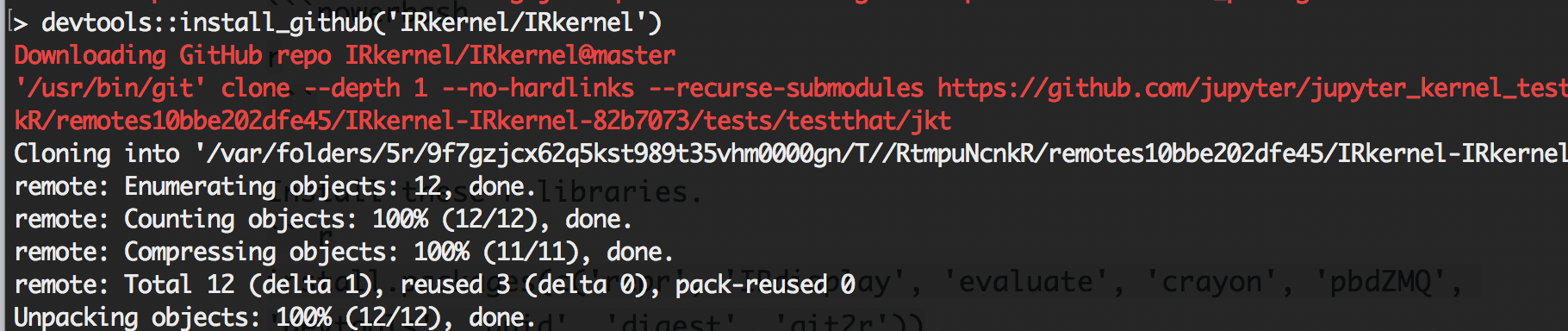
Step 2 - Make R visible to Jupyter
Install the Interactive R kernel system-wide.
IRkernel::installspec(user = FALSE)
Step 3 - Create a new File
Visit:
http://localhost:8889/notebooks
You should now be able to see R within Jupyter.

Resources
- How to fix XLConnect using R This article is handy if you plan to import an Excel file into R.
Subscribe to new posts
Processing your application
Please check your inbox and click the link to confirm your subscription
There was an error sending the email