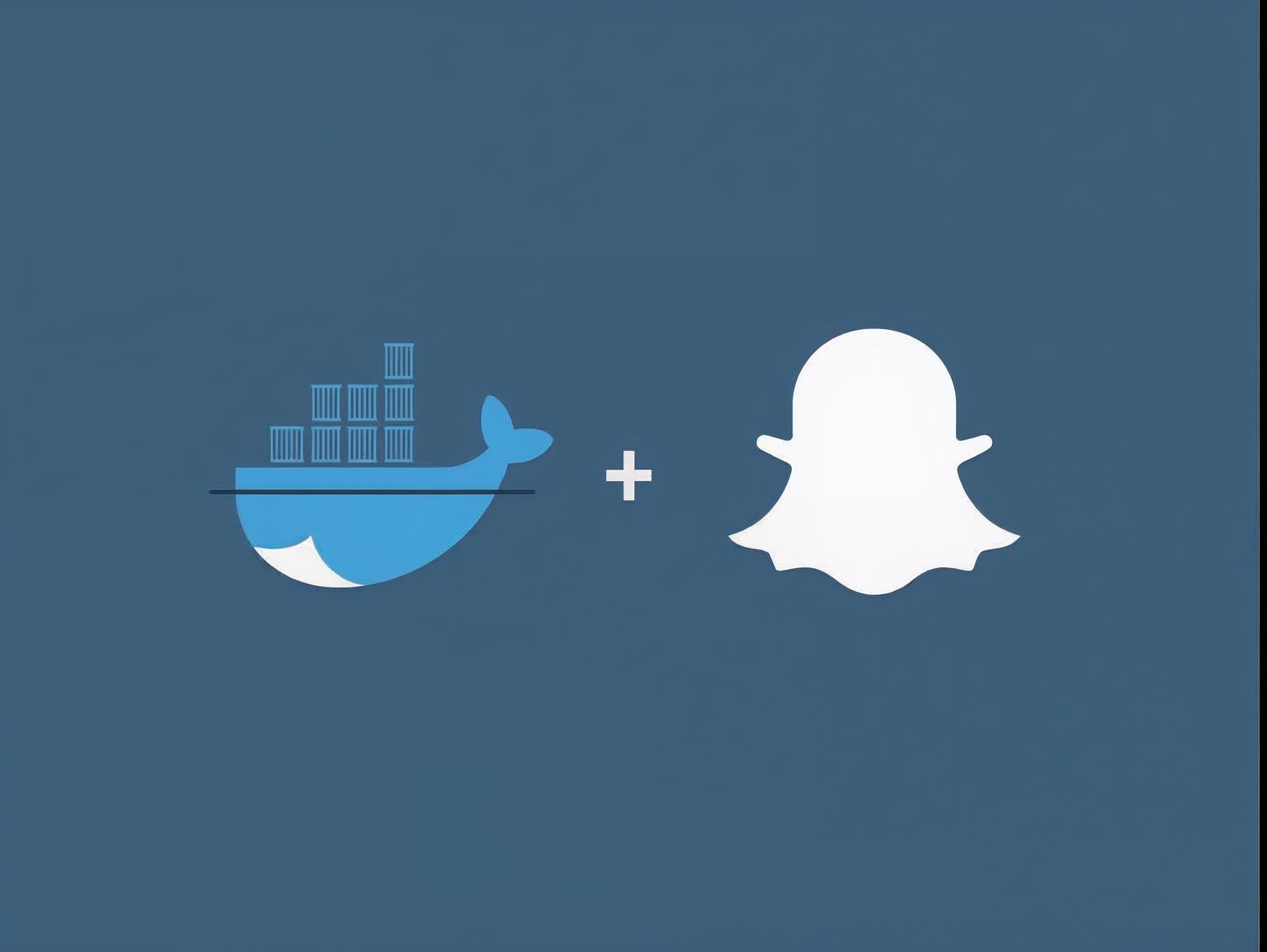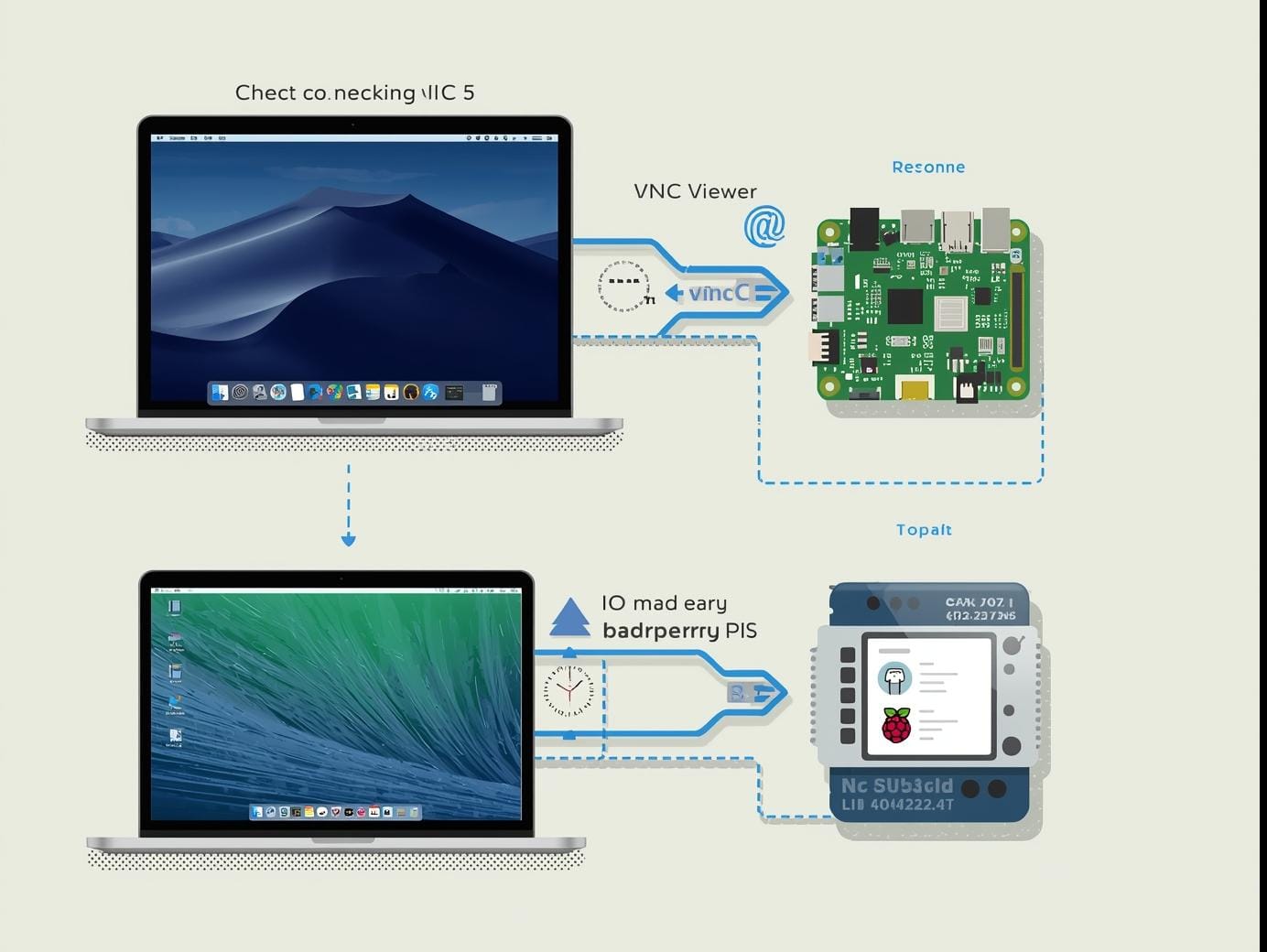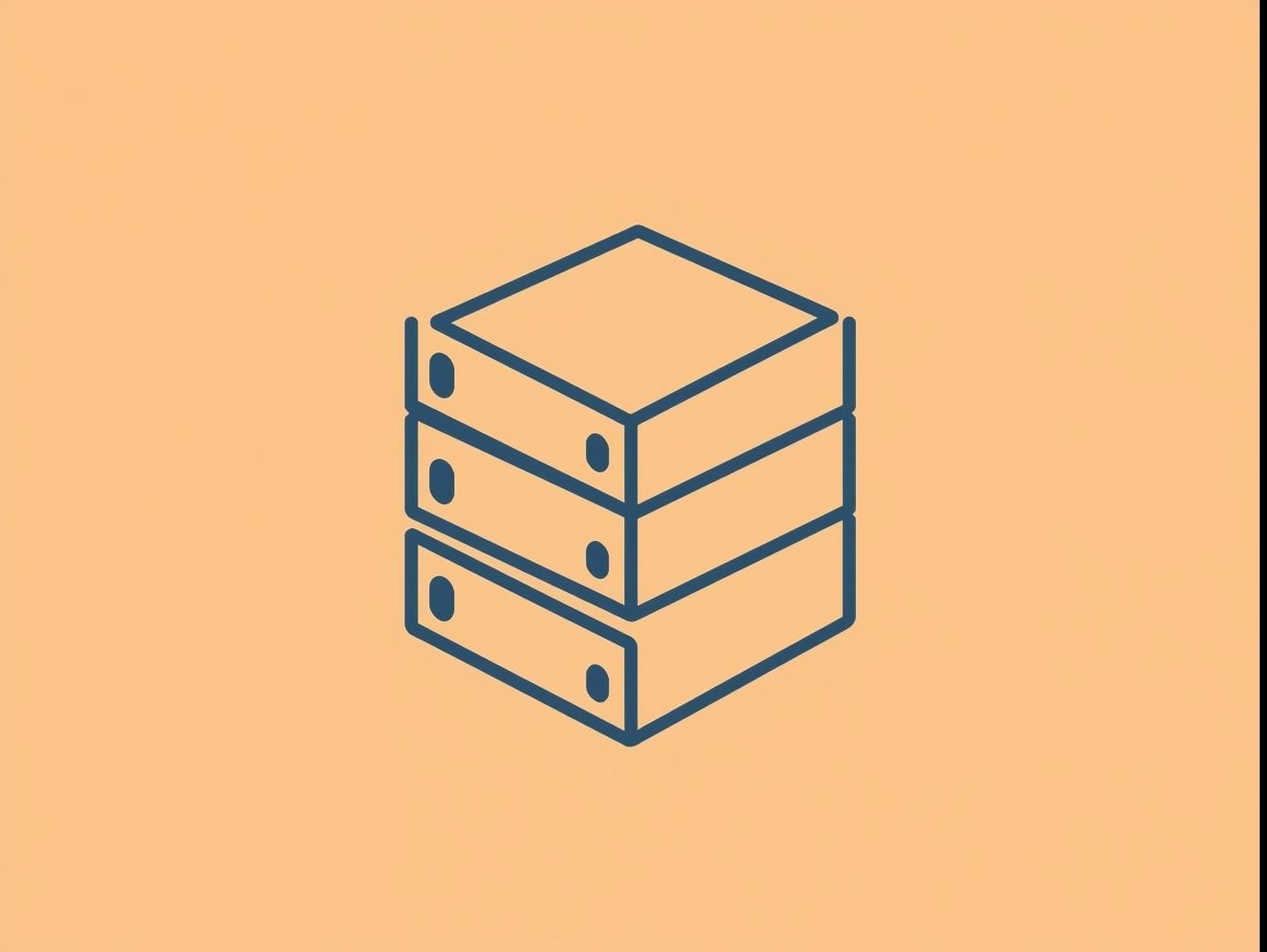Getting Started
Install Docker Desktop for Mac:
- Download Docker Desktop from the Docker website.
- Follow the installation instructions provided on the website.
Start Docker Desktop:
- Open Docker Desktop from your Applications folder and make sure it's running.
Open Terminal:
- Open the Terminal application on your Mac.
Pull the Ghost Image:
- In the Terminal, run the following command to pull the latest Ghost image from Docker Hub:
docker pull ghost:latest
Run the Ghost Container:
- Run the following command to start a new Ghost
docker run -d --name ghost-blog -p 2368:2368 ghost:latest
- This command starts a new Ghost container named
ghost-blogand maps port 2368 on your local machine to port 2368 in the container.
Access Ghost:
- Open your web browser and navigate to
http://localhost:2368. You should see your Ghost blog running.- You can stop the container with:
codedocker stop ghost-blog
- You can start it again with:
docker start ghost-blog
- To remove the container, use:shCopy code
docker rm ghost-blog
Editing Your Theme and Copying to Docker
You can edit your theme locally then copy over the work to the theme directory in Docker. Here are two examples:
Example 1 - Docker Theme to Local Theme
docker cp ghost-blog:/var/lib/ghost/content/themes/<mythemename> ~/Downloads/
Example 2 - Local Theme to Docker Theme
cp ~/Downloads/solo ghost-blog:/var/lib/ghost/content/themes/
Troubleshooting
Ensure Ghost Can Connect to the Database
If the database is in a container, 127.0.0.1 might not be the correct host address from the perspective of the Ghost container. Use Docker networking to allow communication between containers.
- Create a Docker Network: Create a network to allow the containers to communicate:
docker network create ghost-network
- Connect Containers to the Network: Connect both the Ghost and MySQL containers to this network:
docker network connect ghost-network ghost-db
docker network connect ghost-network ghost-blog
Subscribe to new posts
Processing your application
Please check your inbox and click the link to confirm your subscription
There was an error sending the email